NetBeans를 2007년의 “Best Java IDE Innovator”로 지명 - InfoWorld
기사보러가기
If you have used JBuilder to develop Java applications in the past but are looking to move to NetBeans IDE, you can easily get started. Here is a general guide to the things you need to do to start NetBeans IDE, import your JBuilder projects into NetBeans IDE, and continue work on your projects.
Download NetBeans IDE from http://www.netbeans.info/downloads/index.php.
Once you have downloaded NetBeans IDE, you can start work on importing existing projects from the JBuilder environment into NetBeans IDE.
All NetBeans IDE projects are all based around the Ant build tool, which makes NetBeans projects easily portable to other environments. However, you do not necessarily need to know anything about Ant to use NetBeans IDE. When you create standard IDE projects, you can handle all project configuration through the IDE's user interface. The IDE maintains the Ant script for you.
Conceptually, there are two types of projects:
To import a general Java application into NetBeans IDE, follow these general steps:
You can download the JBuilder Project Importer Module to import projects that you have developed with JBuilder 2005 into NetBeans IDE. (For NetBeans IDE 5.5, this module can also import projects developed with JBuilder 2006). This module eliminates or greatly reduces the amount of work you have to do get your projects working in NetBeans IDE as they worked in JBuilder.
To download the JBuilder Project Importer module:
Once you have the importer module added, you can import Java SE projects from JBuilder with a simple wizard.
To import a general Java project into NetBeans IDE:
In the NetBeans IDE 5.5 version of the project importer, you also are presented with JBuilder User Home and JBuilder Installation Folder. Filling in these fields (where appropriate) makes it easier for the IDE to handle any dependencies that the project has on other projects or libraries.
The IDE leaves the project sources where they are so that you can still work with them in JBuilder.
To build your application, right-click the project's node in in the Projects window and choose Build Project.
To run your application in the IDE, right-click the project's node in in the Projects window and choose Run Project.
Note:When you build and run applications in NetBeans IDE, the output also includes output from the Ant script that the project is based on. If you are not specifically concerned with the working of the Ant script, you can ignore that part of the output.
For more information on importing projects into NetBeans IDE 5.0, see http://www.netbeans.org/kb/50/import_j2se.html
NetBeans IDE does not have a special feature to convert JBuilder web and enterprise projects into projects in NetBeans IDE. However, importing existing projects into NetBeans IDE is fairly straightforward.
To import a web or enterprise application project, follow these general steps:
Before setting up a project in the IDE, make sure that the server that you want to develop for is registered in the IDE. Otherwise you will not be able to complete project setup.
The bundled Tomcat Web Server is registered with the IDE automatically. If you installed the NetBeans IDE 5.0/Sun Java System Application Server bundle, a local instance of the application server is registered automatically. If you want to deploy to an instance of an unbundled application server, such as the Sun Java System Application Server, JBoss, or WebLogic, you have to register a local instance with the IDE.
To register an application server instance with the IDE:
You can use either of the following techniques for setting up your project in NetBeans IDE:
When converting JBuilder projects to NetBeans IDE, the way you convert the projects depends largely on these questions:
If you have a project that you have just started developing or which has not yet become too complex, you will probably want to convert the project into a standard NetBeans IDE project using a "With Existing Sources" template. Doing so gives you full integration with all of NetBeans IDE's features.
If you have a project that is very complex and/or which you do not anticipate extensively modifying, you might find that it is most practical to use a NetBeans IDE free-form project (using a "With Existing Ant Script" template). Creating a free-form project enables you to easily build and modify the project based on an Ant script exported from JBuilder. The IDE uses the Ant script you designate to handle standard project commands, such as building and running the project.
The advantage of this approach is that you do not have to reconfigure your project from scratch. However, if you want full IDE integration using this approach, you might need to some manual configuration to make some features work (such as debugging, code completion, and some other editing feataures). See Advanced Free-Form Project Configuration Guide
To import a web or enterprise project into NetBeans IDE as a standard project:
To import a web or enterprise project into NetBeans IDE as a free-form project:
After creating the NetBeans IDE project, you might need to use the Project Properties dialog box to configure the way the project is built and run.
You can access the Project Properties dialog box by right-clicking the project's main node in the Project window and choosing Properties.
To build your application, right-click the project's node in in the Projects window and choose Build Project.
To run your application in the IDE, right-click the project's node in in the Projects window and choose Run Project.
Note: When you build and run applications in NetBeans IDE, the output also includes output from the Ant script that the project is based on. If you are not specifically concerned with the working of the Ant script, you can ignore that part of the output.
For more general information on importing web projects into NetBeans IDE 5.0, see http://www.netbeans.org/kb/50/import_web.html
For more general information on importing enterprise projects into NetBeans IDE 5.0, see http://www.netbeans.org/kb/50/import_j2ee.html
Projects in the IDE are represented by a folder rather than a file. If you close a project, you can open it again by choosing the File | Open Project command and navigating to the folder containing the project's build script. Project folders are marked with the  icon.
icon.
@http://www.netbeans.org/kb/articles/import-jbuilder.html
넷빈즈는 3.5 버전에 들어서면서 비약적인 성능 향상을 가져왔다.
그때 당시 개발 모토가 'Improve Perfomance' 였다고하니 SUN에서 얼마나
공을 들였는지 알만 하다. 덕분에 내가 넷빈즈에 빠져들게 되어버린 계기가 되었다(웃음)
지금도 마찬가지지만 개발 할때 코드를 만들어내는것도 재미있었지만
그에 못지않게 이런저런 IDE를 사용 하는것 역시 개발하는과정에서 맛보는 재미중의
하나였기 때문에 회사에서 특별히 개발툴을 지정하지 않으면 새 프로젝트 시작 할 때마다
다른 IDE를 사용 하고 있었다.
넷빈즈를 IDE로 결정한 그 당시 계획은 '다음번 프로젝트에선 Eclips 를 써봐야지' 라고 구상
하고 있었다..( 하지만 이 결심은 지켜지지 못했지만.. ^^ )
불행인지 다행인지 그때 넷빈즈 버전은 3.1 이었다. 사용하면서 이놈의 마이너스러움에
어찌나 빠져 들던지...
서두가 길었다.. 제목에 충실 해 지자..
------------------------------------------------------------------------
설치 진행에 앞서 기본적으로 jdk 1.4.2 이상이 설치 되어 있어야한다.
(설치에 필요한 권장 사항이다. 설치 후 프로젝트를 생성 하고 jdk를 바꿔가며
빌드 할 수 있으니 다른 버전의 jdk를 사용 한다고 해서 걱정하지말자.)
전에는 sun사이트에서 jdk와 netbeans를 묶은 패키지를 받을 수 있었는데
NetBeans를 완전히 NetBeans.org에서 관리 하도록 했는지 묶음 패키지를 받는
경로는 사라지고 없다..( 물론 archive를 뒤져보면 나오긴 하겠지만.. )
그리고 실무에서 개발을 하고 있는 상황이라면 프로젝트별로 사용하는 jdk버전이
있을텐데 괜히 묶여 나오면 설치가 꺼려지기도 할 것이다.
본인은 jdk가 번들되지 않은 netbeans + 개발자가 선택한 jdk버전 조합으로 가는게
옳다고 생각 하기 때문에 jdk와 netbeans는 따로 설치 할 수 있는 standalone버전으로
설명 할 것이다.
(물론 jdk가 설치되어 있지 않고, 학습이 목적이라면 jdk번들된 netbeans는 훌륭한
선택이 될 수 있을것이다.)
우선 http://www.netbeans.info/downloads/download.php?a=arch&p=1 에 들러
NetBeans 4.1을 다운받자.( 아니, 5.0이 릴리즈 된지도 꽤 되었고.. 5.5 릴리즈가 목전인데
왜 4.1 이냐고? 이유는 이미 http://www.yunsobi.com/tt/subby/2 에 밝혔다..)
netbeans.org의 메뉴구성도 뻑하면 바뀌는데 링크가 없어지더라도 놀라거나 하지 말고http://netbeans.org에서 다운로드 항목을 잘 좇아들어가면 받을 수 있을것이다.
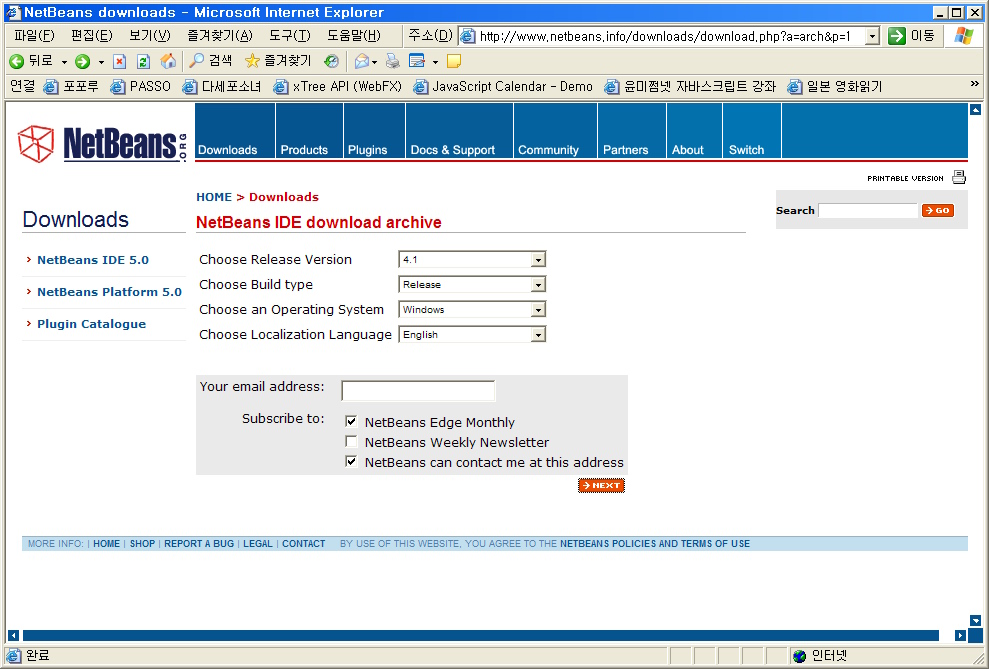
자신의 os를 선택하고 현재 국제화 버전은 없으므로 영문판을 선택한다.
email 주소등은 기입하지 않아도 된다.
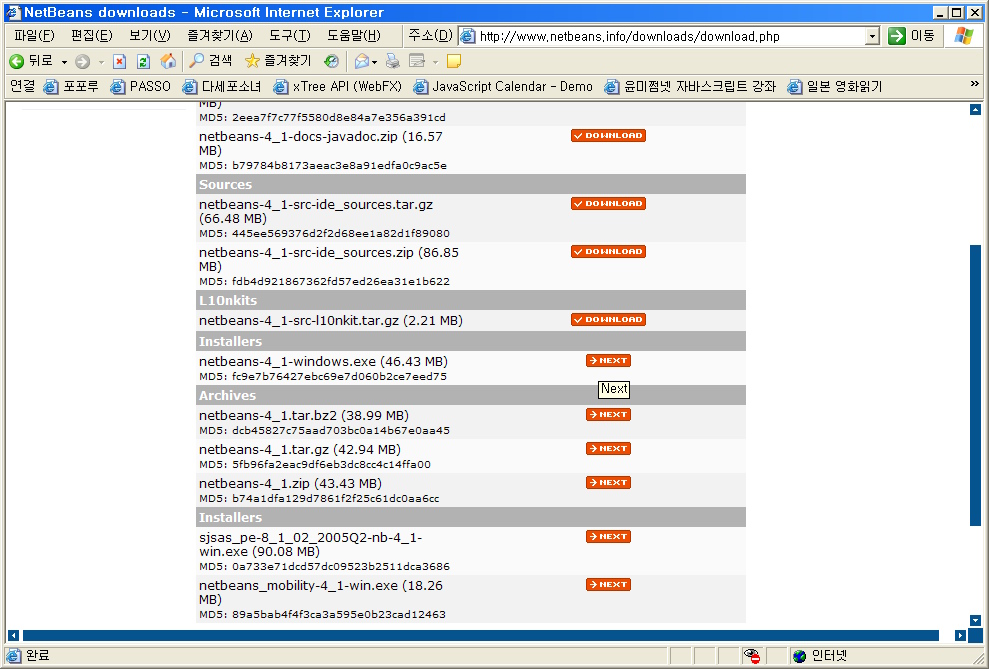
netbeans-4_1-windows.exe 를 선택하자.

SPL( SUN PUBLIC LICENCE ) 라이센스 동의 화면이 나오고 동의 하면
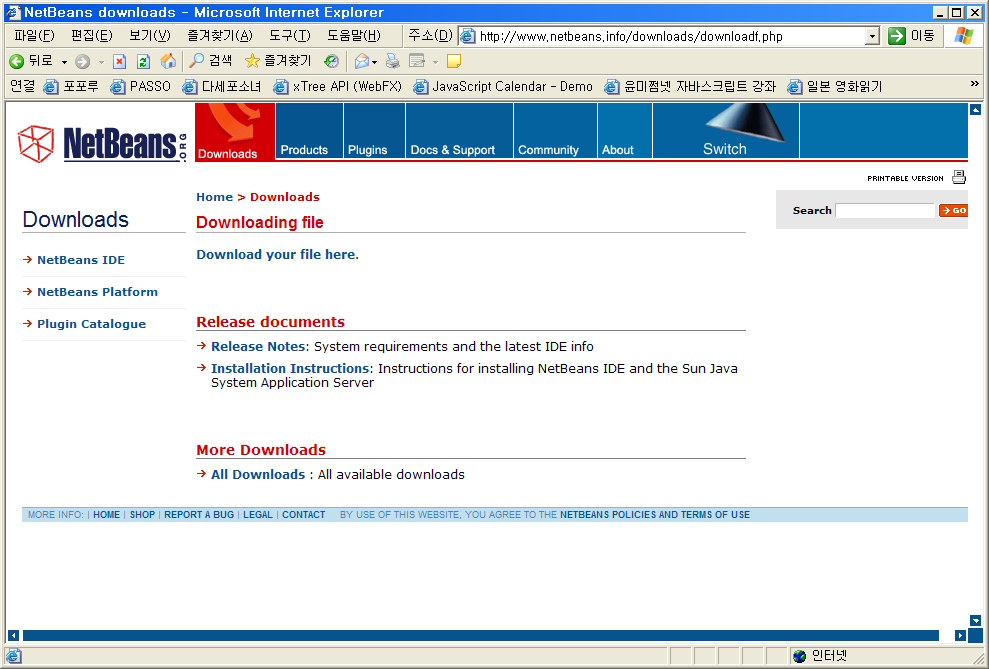
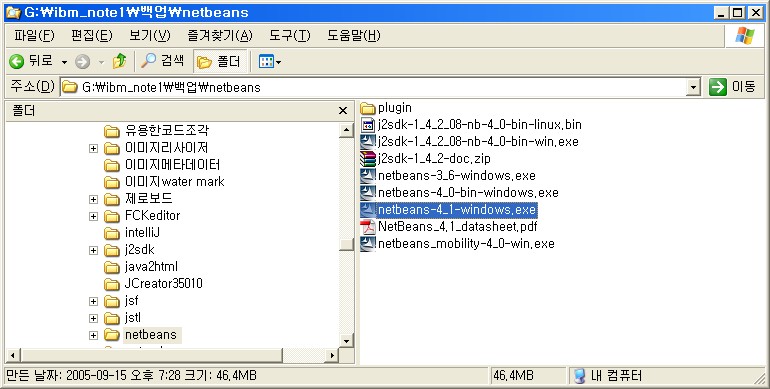
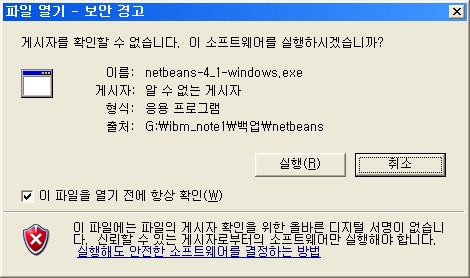
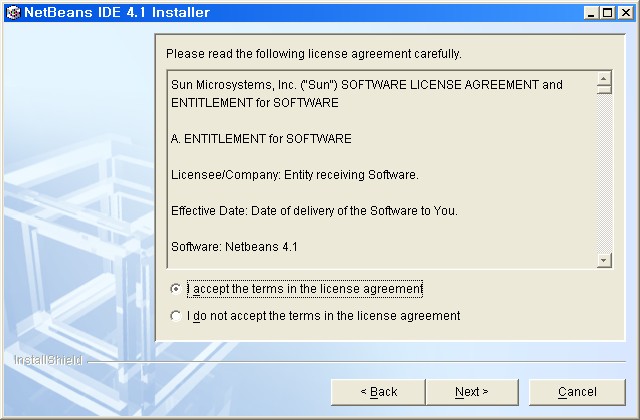
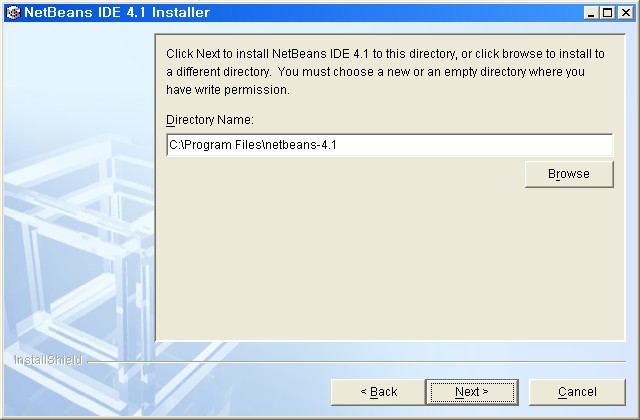
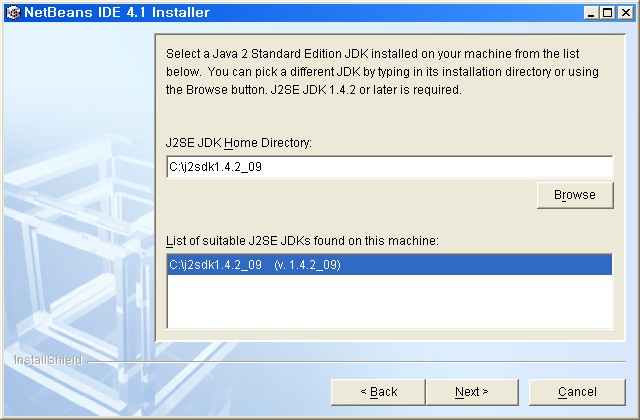
여기서 Default 로 사용 할 jdk버전을 선택한다.
여러 버전의 jdk를 사용하고 있다면 설치 후 프로젝트 단위로 jdk를 변경 할 수 있으니
여기선 설치에 권장하는 1.4.2 를 선택해 진행 한다.
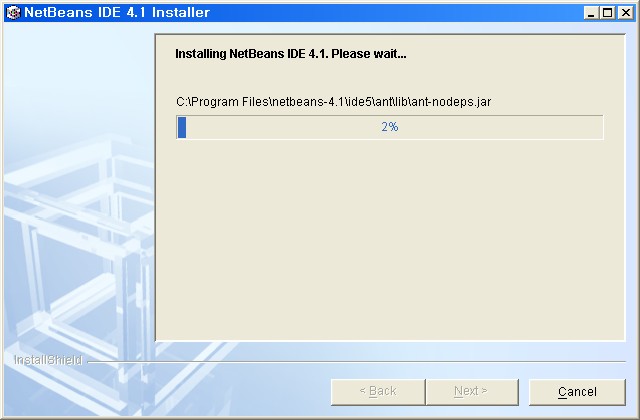
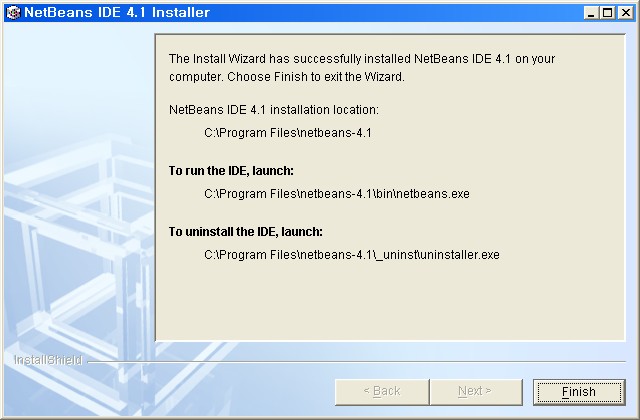
현재 자바진영에는 많은 통합개발환경(IDE)이 있다.
딱 떠오르는 것만 꼽아 보더라도
Eclips
Jbuilder
Sun One Studio
InteliJ
JCreator
JDeveloper
NetBeans
등.. 어디 짱박혀 이름도 모들어본 툴들도 아닌 그야말로 굵직굵직한 IDE들이
저렇게나 된다.
Eclips 와 NetBeans 등이 Open Source 로 세상에 선보이면서 많은 상용 IDE의 입지가
좁아진 것 또한 사실이다.
( 그 때문에 그 비싼 상용 IDE들이 무료로 전향 하기도 했다.. 물론 자사의 다른
제품군-정말 돈이되는-과의 궁합을 볼모로 잡고 있긴 하지만.. )
아마 현재 실 개발 업무에 가장많이 쓰이고 있는 IDE가 Eclips 와 JBuilder가 아닐까 한다.
뭐.. 자바 진영 개발자라면 다들 알고 있는.. 곁가지 이야기를 해 보자면
Open source 자바 IDE의 쌍두마차는 누가뭐래도 Eclips 와 NetBeans 이다.
Eclips는 IBM 에서.. NetBeans 는 JAVA를 세상에 선보인 SUN 에서 지원하에
개발되고 있다..
실제 국내 이용자 수를 본다면 Eclips >>> NetBeans 일거다..
개발자 커뮤니티를 가봐도 Eclips에 대한 질문이나 얘기는 많지만 상대적으로
NetBeans에 대한 이야기는 그닥 많지 않다.
먼저 IBM에서 양질의 IDE개발에 많은 힘을 쏟았고, 국내에 Eclips관련 책자도 몇권
나왔기에 개발자들이 친숙하게 접할 수 있는 환경이었지만 NetBeans의 경우
NetBeans의 전신인 forte 라는 IDE가 상용이었고 성능도 그닥 좋지 않았던 탓에
그나마 초장기 forte 유저에게 안좋은 인상을 남겨 그 사용자 수가 늘기 힘들었다.
그런데 나는 왜 NetBeans에 대해 이야기 하려 하는가?
우선, 사용자도 적지만 그것보다 국내 자바관련사이트에 변변한 튜토리얼조차
찾기가 힘들다. 물론 '목마른 놈이 우물 찾는다.'고 netbeans.org 에서 원문 읽어가면서
익혀도 된다... 하지만 같은 글이라도 한글로 된 문서가 있으면 한결 진입 장벽이
낮아지지 않을까?
둘째, 국내 넷빈즈 유저는 모르긴 몰라도 IDE관련 문제에 봉착하면 netbeans.org에서
영문서를 뒤져가며, 혹은 자신의 뛰어난 직감으로 하나씩 해결 해 나가고 있을
것이다.( 나역시, 버전3.1에서 버전4.0으로 이전해 처음 봉착한 한글표현 문제를 자력으로
해결하느라 진땀 뺀 적이 있다. )
이런 트러블 슈팅에대한 자료를 정리 하고 싶다.
마지막으로, 다분히 마이너스러운 성격으로 남들 다 같이 하는거 보단 조금은 유니크
한 것을 즐기는 나의 변태성향이 한 몫 하고 있기 때문일것이다.
넷빈즈 로드맵( http://www.netbeans.org/community/releases/roadmap.html )
을 보면 정말 정신 없이 새버전이 나온다..( 한버전의 모든기능을 둘러보지도
못하는 사이 새버전이 나와 버린다. )
그나마 매이저 버전업을 해 버리면 매뉴구성이나 환경 설정쪽이 많이 변하는경향이
있어서 어떤버전을 가지고 강좌를 꾸려 나갈까 고민이 좀 되긴 한다..
우선은 현업무에 많이 적용되있는 J2SDK 1.4 와 궁합이 잘 맞는 NetBeans 4.1을 가지고
이야기를 진행 하려고 한다. 아마 이강좌가 끝나기전에 J2SDK5.0이 일반적인 개발 환경이
되어 버릴지도..(그럼 그땐 5.0을 갖고 새로 시작하지 뭐. 웃음 )
ps. 개인적인 지식에는 한계가 있기 마련입니다. 제가 잘못 생각하고 있거나 다른점이 있다면
바로바로 알려주세요.